Google owns a lot of information.
Your information.
It is only fair that you may want to back all your data. One of the first places we think of backing them up to is the cloud. And the biggest player in there is Google.
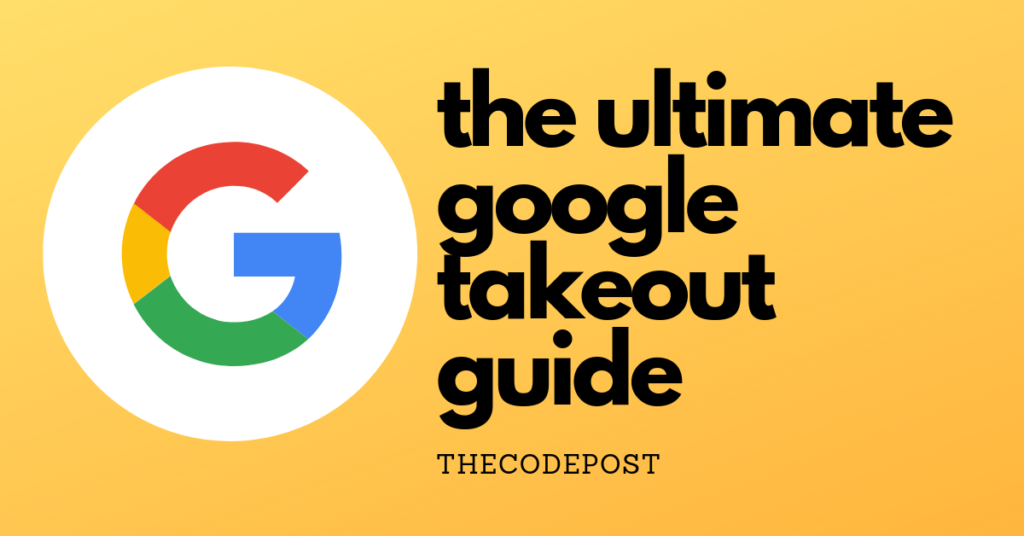
Most of our searches are on Google. Our accounts, our YouTube views, our chats and contacts are all backed up by Google. Before you marvel at the enormous capabilities of backup devices – picture this. You can download them all at one go.
We have had Google Takeout for a while now. But very few of us have actually used it.
If you do a regular Google search on ‘Google takeout’ you will find most top results pointing to pages published in a year or so. While this certainly does point to the importance of relevance I pointed out earlier, it does strike as odd that NOT even one page has aged well.
Regardless, there are plenty of reasons why Google Takeout may be important for you.
What’s the use of this?
It is useful if you want to migrate from one user account to another. It helps if you (say) want to switch from Google to any other service provider (say Bing) for your search results. This was all a part of Google’s Data Liberation Front. The idea is that the user should have the right to his or her own data. After you migrate, you are free to delete your account or manage what remains as well. If you wish to remove even your searches, you can go through this. To finally delete the Google Account, you need to check this link out for instructions.
Things are different if you want to export a whole organisation’s data. You will still be able to download the entire archive at a go. But if you want individual product backups, you will have to do that manually. For example, a backup of G Suite email will require you to download all your mails to another client (Mozilla Thunderbird/Microsoft Outlook etc.). You may check this page out for the details.
To sum them up, here are the reasons you may have :
- You are a privacy enthusiast. You have had had enough of using Google and you wish to switch to DuckDuckGo. You will be losing out on the customisation and plethora of products and convenience that you were used to. But that is your choice entirely. This is where the Data Liberation Front and the European Union’s efforts point to. And you will be deleting your Google Account entirely and vanish.
- You wish to migrate to another similar service. Or in this case, you will have to migrate to a number of different services. A dramatic post from Gizmodo here speaks about that.
- You wish to take a few backups for yourself. This is highly inefficient on a personal level. Because local storage will be slightly more expensive that cloud costs. But if you want to be triply sure (this is a backup of a backup), sure – go ahead.
- You are migrating your organisation data to more secure alternatives. This is a regular requirements when your bring regulatory or compliance related concerns into context.
Steps to Google Takeout Guide
Step 1: You can download all your data associated with Google and its affiliated products. Google Takeout gives you the chance to download all your data stored in Google servers.
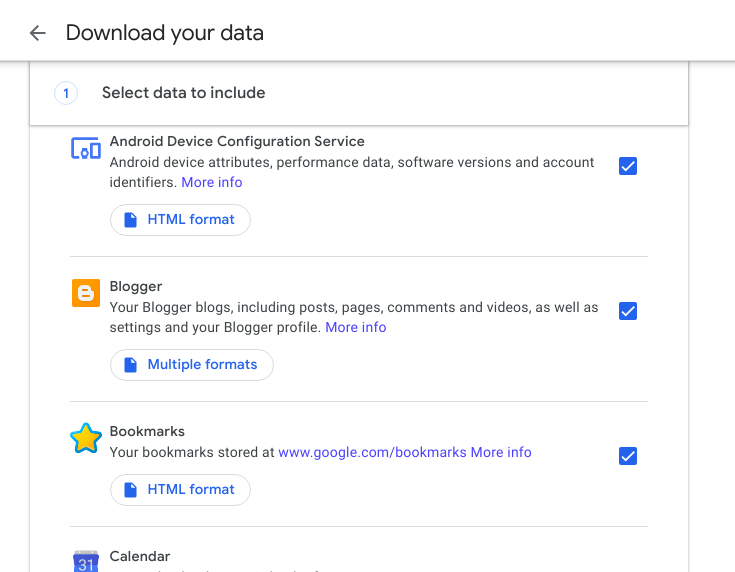
Yes, it archives ALL YOUR data on Google. All you need to do is tick the services you need backed up and click Next in the bottom of the page.
Step 2: There are some options that you can select. There are some options that you cannot select.
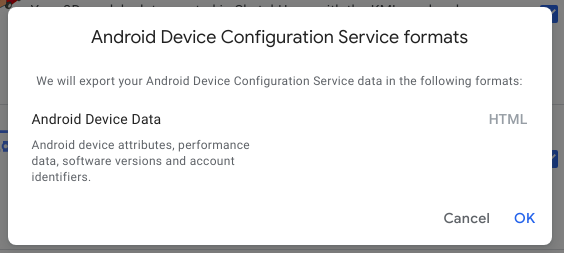
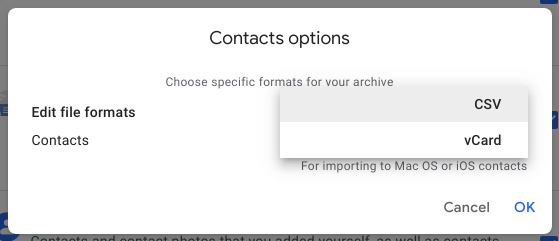
Step 3: There are further options for Google Photos, Drive etc.
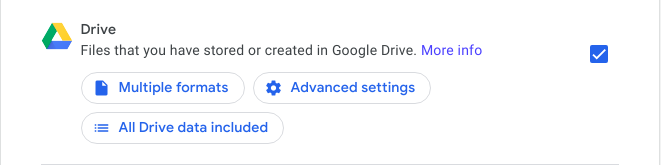
Step 4: Click on the Next button. Here you can either choose to connect with any of the other cloud backup services or just get a download link in your mail for direct local download.
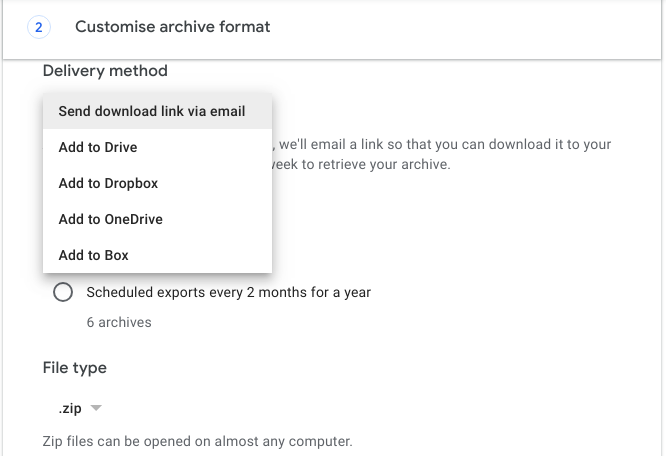
You will find an option to specify the size of the file. This only means that archives will be split in those sizes. It is best to choose smaller ones (less than or equal to 2 GB) if you are downloading them locally.
You can even select a different file format (tgz). The compression rates will not be very divergent though.
Step 5: If you choose to download the files using the mail link to your local drives, you will be able to unpack them using any regular archiving tool. I will always recommend using 7 zip for the purpose.
Step 6: You will be able to see the confirmation that your archival is in progress.
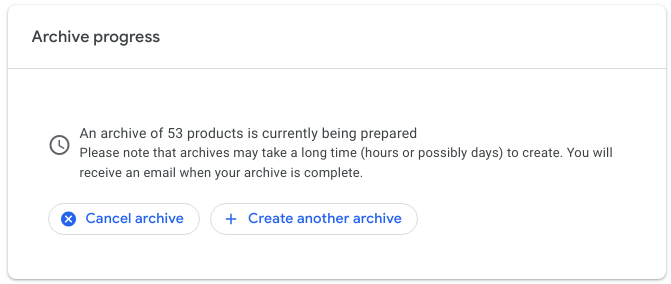
If you face issues with migrating or deleting your Google Account, please do let me know about them. It is recommended that you use Google Chrome for the purpose. Both the mobile and the desktop versions should work fine.
