Just like any website, WordPress blogs also require regular performance and maintenance updates. The need for improving your WordPress loading and performance is essential to keep your bounce rates down and ensure an overall decent user experience.
This is one of the most common questions on web admin forums as well as on Stack Overflow, Quora etc. The answer is simple. You DON’T need to be afraid. There are changes that you can do on your own to improve your WordPress speed and none of those will lead you to spend a lot or any money on it.
This post can be loosely applied to any website that you may have, even if they are not hosted using WordPress or any other similar CMS. Especially the forensic analysis of the website, as to why is the website slow and by how much – can be used for almost any website that is out there.
Is your WordPress site slow?
This is an easy question to answer. Step out of the shoes of being the developer or the admin and fire up an Incognito Window of your browser of choice.
Now fire up your website. If the site loads fully within 4 to 5 seconds (maximum), you are probably good. This does creep into the subjective domain. But on the whole, a website should be responsive, take less time to load and remain ‘snappy’. Otherwise, users will run away elsewhere.
How to improve your WordPress Speed?
The first step to solving your WordPress speed related issues is to actually find and acknowledge them.
Since I use Google Chrome for my browsing needs, I will be using its Developer Tools. Mozilla or any other browser with similar features should also be fine.
Go to your website or blog, right click and select Inspect.
As the Developer Tools open up, go to the ‘Audit’ Tab as shown below.
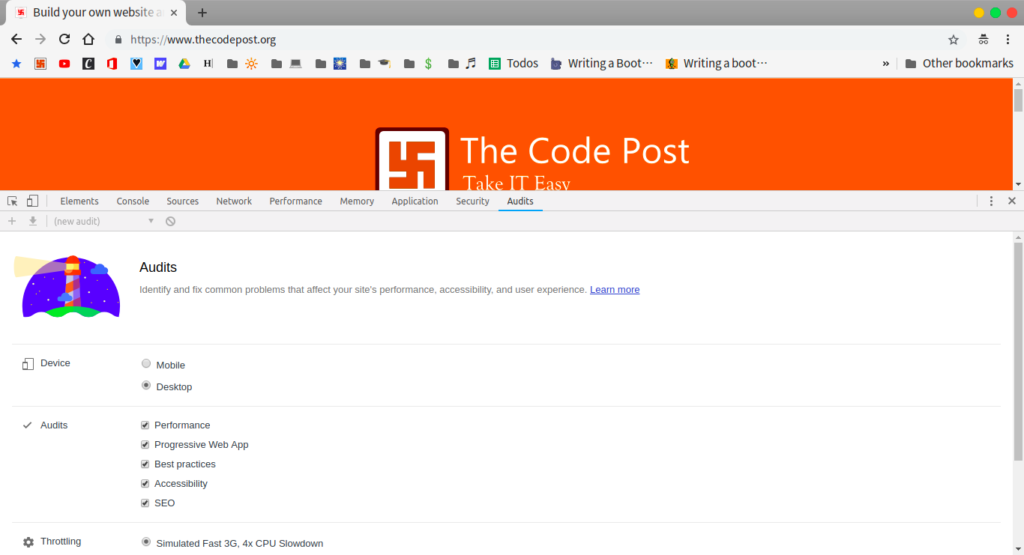
Select the Performance and the Best Practices from the Audit selection and start.
As it loads, it will give a score for your website as YOU see it on your browser. This is not the definitive result but should be able to give you an indication of what are the bottlenecks that you and users like you may face yourself.

The report is pretty detailed and you get the suggested resolutions below as well.
For instance, for any of your files that may have been blocking your resources will be shown as below.

But like I said, this is not the final result. The only major drawback of this test is that it is highly dependent on your own network and setup. If you have a very powerful PC and using a very low latency network – your experience will be totally different from the another PC that is not all that powerful or with access to a more limited connection.
To reasonably reduce these limitations and get issues that broadly affect your website regardless of the network or system issues you may want to head over to Google Performance Insights.
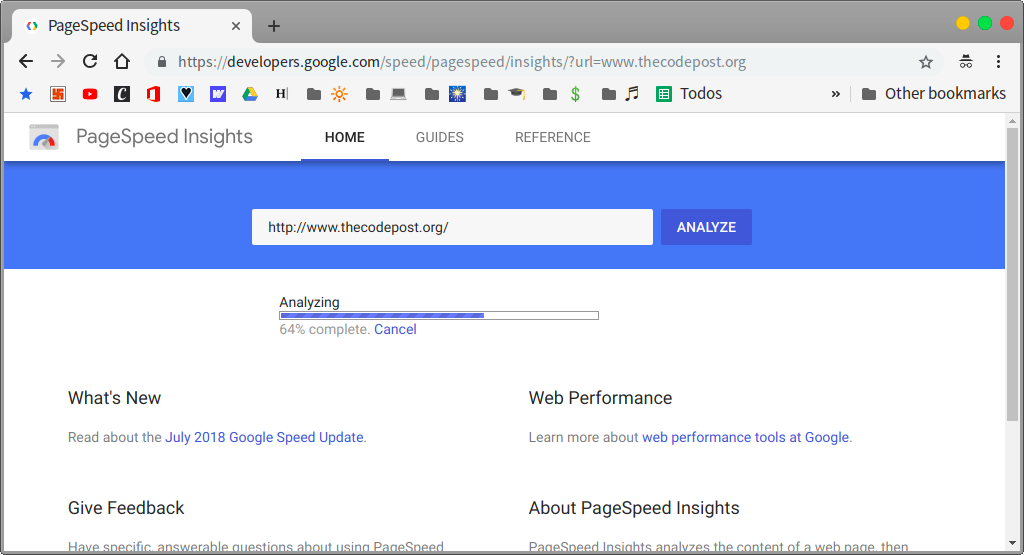
Here also you get similar details. But you remove the dependency on your own hardware.
The opportunities to improve the issues pertaining to your website are here as well. However, here you won’t get the extremely valuable Google Developer Tools’ Trace outputs.
The Google Developer’s Trace for WordPress Speed
This is a little used and often messy looking gem that is included in your Google Developers Tools. You just need to go to the Performance tab and click on the button to record your website as it loads and so on.
The requests your browser makes and the the response it gets are all logged into the output console in a graphical format showing exactly how much data was transferred, how much time it took and so on. If you hover over the requests and responses you actually even get the header data for each of them. Though this may be too much of a work – it is often the most important diagnostic tool out there to speed up a critical website.
The detailed performance analysis guide can be found at Google’s own docs. If you are running an enterprise website (including using one that uses WordPress) I will highly recommend you go through it. If you want to find out expensive JavaScripts, CSS files, images or even idle times – you will get everything in it.
But now, coming back to WordPress Speed.
Tools of the trade you need for WordPress Speed!
I will be brief here on purpose.
I understand the basic assumption I made initially. You do not wish to go into the technical details of how to manually improve and optimize your WordPress site. So your options are limited to using WordPress plugins.
And boy there are plenty. So here is my pick. I try to keep a minimum of them in any case, so that the load is kept low on my hosting processor. But here it goes –
W3 Total Cache – I have been using this plugin for the past 4+ years and I have not faced a single issue. The free version has all the options that you need to get your job done. There are some settings that you should ideally enable or disable to up your WordPress Speed. I will explore them below.
WP-Optimize – This is not optional. If you are a regular WordPress content creator, you will have your database fattened up. Often these will be temporary data that you can do without. From time to time, they may require a clean up. Additionally it also clears your post revisions, drafts and so on. This is extremely useful if you have a large site with multiple authors and you are not interested to tweak things in the database yourself.W3 Total Cache
W3 Total Cache – special settings for WordPress Speed
Previously you did not actually have to manually tweak things to get the best of this plugin. But now, some of the powerful options that may have adverse effects (I never had these) can only be turned on or off manually. I will briefly mention them below.
Once you install W3 Total Cache, it starts working on its own. But here’s how you get the most out of it.
Go to the General Settings for the plugin and enable all of the following –
- Page cache
- Minify
- Database cache
- Object cache
- Browser cache
- Fragment cache
All of the above features will be available only for using Disk caches if you are using the free version. Keep the default settings for all the above points. For the paid version, Redis and other low latency options also become available. If you are a small team, you don’t need to go that route at all.
Also, if you have a CDN for offloading your static assets, you can do that using the CDN option in built herein.
For Browser cache section, enable all of these below for all types of requests (CSS, text etc) in addition to the ones enabled by default.
- Set Last-Modified header
- Set expires header
- Set cache control header
- Set entity tag
- Enable gzip compression
- Disable cookies for static files
Once you are done with all of the above options, clear all your server side caches to enable all changes.
Now do the same audits that you tried before.
Heck. Even try the Gmetrix one to validate your WordPress speed!
The other stuff to improve WordPress speed
The above steps should improve your performance.
But there are other things you can do.
A significant chunk of a website is actually it’s images. A typical website will have around 30 to 50% of it’s size in the form of images.
If you reduce their size, you reduce the total payload. And you can do this significantly by making some smart choices.
Recommended Reading – How to optimize images and improve website performance?
For any issues, please do comment below.

