Macbooks were my favorite systems when I was a kid. My preferences changed as I grew up. When I was in school, I was blessed to use the TVS Gold mechanical keyboards. Those were built like tanks.
Much later, when I started working, I first saw IBM ThinkPads. These were some of the older systems. The T60 and T61 remained popular with some of the networking guys way into the 2012s and 2013s. It was the first time I came to see what a laptop should look like.
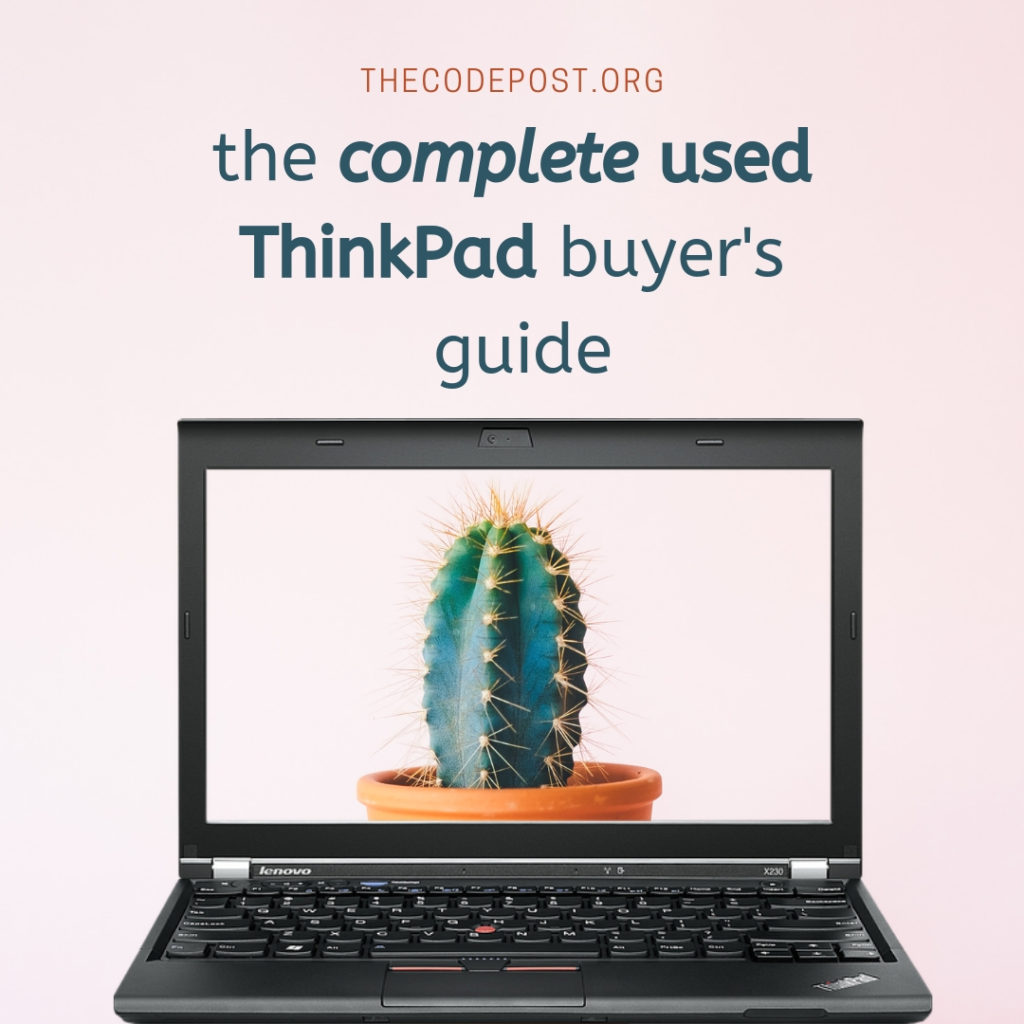
It had an excellent keyboard, a lackluster display, decent specifications (for its age) and ridiculously good build quality. For a rough user like me, ThinkPads were just perfect.
But I could not buy them then. Simply because I did not know much about them and could not spare the money.
Years later, that changed. Just last week, I got myself a Lenovo ThinkPad X230. It sports the same lackluster TN panel display with 1366×768 resolution, a decent albeit chicklet keyboard. It sports a capable 3230m Core i5 processor along with 8 GB of 1600 Mhz DDR3 memory and a 500 GB mechanical hard drive.
It’s nothing fancy. But I was able to pick it up for less than Rs. 12900. And this still turned out to be a faster machine than my current laptop. The battery still surprisingly pulls more than 3 hours of charge for regular use. I can stretch it further if I am careful about some settings. Overall, I am highly satisfied with my purchase.

Since this was a used machine (a pretty well used office machine at that), I had to take some precautions and managed to do some tests before making the purchase. Here I have compiled the tests I did and things I checked out before going ahead with buying a used ThinkPad. Most of these tips will work out for almost all laptops as well.


Stuff to carry before going ahead to buy a used Thinkpad
- A USB stick of 8 GB. Burn a Linux distribution of your choice to it. If you are going to test older hardware, use Lubuntu or Xubuntu. Otherwise a regular Linux Mint or Ubuntu (or any other modern distro) should be fine.
- Pair of gloves – This may not be necessary. But it is best to carry them just in case you find the laptop condition to be ‘extremely sanitary’, if you know what I mean.
- Some sanitiser – This is self explanatory. But do this.
- A pair of headphones to plug in to the laptop
- A phone that you can use as a hotspot or a mobile networking device. If you are sure to be around a public WiFi that is good as well.
- Other stuff you can have if you are very particular are things like HDMI or VGA cables, small portable 10 inch screens to check for the external monitor connectors, hard disk to test USB 3.0 speeds, a card reader to check the laptops’ internal card reader and so on.
Stuff to check out before you buy a used ThinkPad
- Check the exteriors of the laptop. You know you are buying a used system. But it should be in a condition that you can actually operate. Check the laptop lid. Check the hinges, if they are loose or not. Look for dents on the sides. Even though the laptop is fine, the dents should help you negotiate a better deal. Check the ports, the vent, the keys, the touchpad and the camera condition.
- Stick the USB with the Linux distro in. As the laptop POSTS, go to its BIOS setup. Check if there are any administrator passwords. If there are – ask the owner to remove. If he does not have it, leave without purchasing. A locked BIOS is a strict no no.
- Boot from the Linux distribution. A Live boot is fine. You don’t need to install anything as yet.
- Once the system boots up, check the display. Look from different angles. If you want to check for dead pixels, check this website.
- Turn the volume up and head over to YouTube. Check how the speakers perform. Plug in your earphones in the jack and confirm. Mute it and see how it works.
- Unplug your USB drive. Once the live disk is booted, you don’t really need it anymore. Copy some files from the drive to the local disk and check for disk speeds. Repeat this step for a few times. If you have the external hard disk around, move around a few large files and check.
- To confirm the hard disk, run the SMART tool from the BIOS if the function is available. If not, you can still check for any bad sectors.
- Turn your hotspot on or connect to any of the local WiFi networks. Check the upload and download speeds here. This should not be very time consuming. If it works, it works.
- Turn on the bluetooth and transfer a few files from and to your phone. You may skip this if you are not particularly interested in it.
- Check the feedback of the keys. Open up Writer if you have it installed. Otherwise any text editor will do. Yes, even gedit or vim is fine. Press all of the keys and check how they function.
- I have skipped any tests for DVD drives. Primarily because you honestly don’t need them. If you have them in your laptops, I will highly suggest you stick a SSD in a caddy and install it that way. DVDs are a legacy that is best forgotten.
- If your keyboard is backlit, check the different light settings. Check the pointer key. Forget the ThinkVantage key. You don’t need that.
- If you are testing the laptop for some time, you will need access to a charging outlet. Older batteries will not keep charge long enough either. Still, install psensor using the
sudo apt-get install psensor. Then just fire it up by psensor and check the temperatures and the fan speed. - All of these should take some time. If the battery does not suddenly drop massively, you are probably using one that has some life left to it. Don’t expect nearly new type performance. Anything above 2 hours is okay.
If all of these check out, you are probably looking at a decent laptop that you can get for a fraction of its retail price. There are plenty of mods that you can try out on Lenovo ThinkPads. Plus, they will last you a long time.
Good Luck!
